Tables
Tables Overview
Undb table is a format for display data for table form. It is used to show a large amount of data, such as statistical data, comparative data, etc.
They function like spreadsheets in that you can sort, filter, aggregate your data and modify many other table features. In contrast to standard spreadsheets, Undb lets you see tables in several ways as a grid of rows and columns,Tree diagram, form, calendar, or kanban boards.
Create Table
- Click the ‘create table’ button.
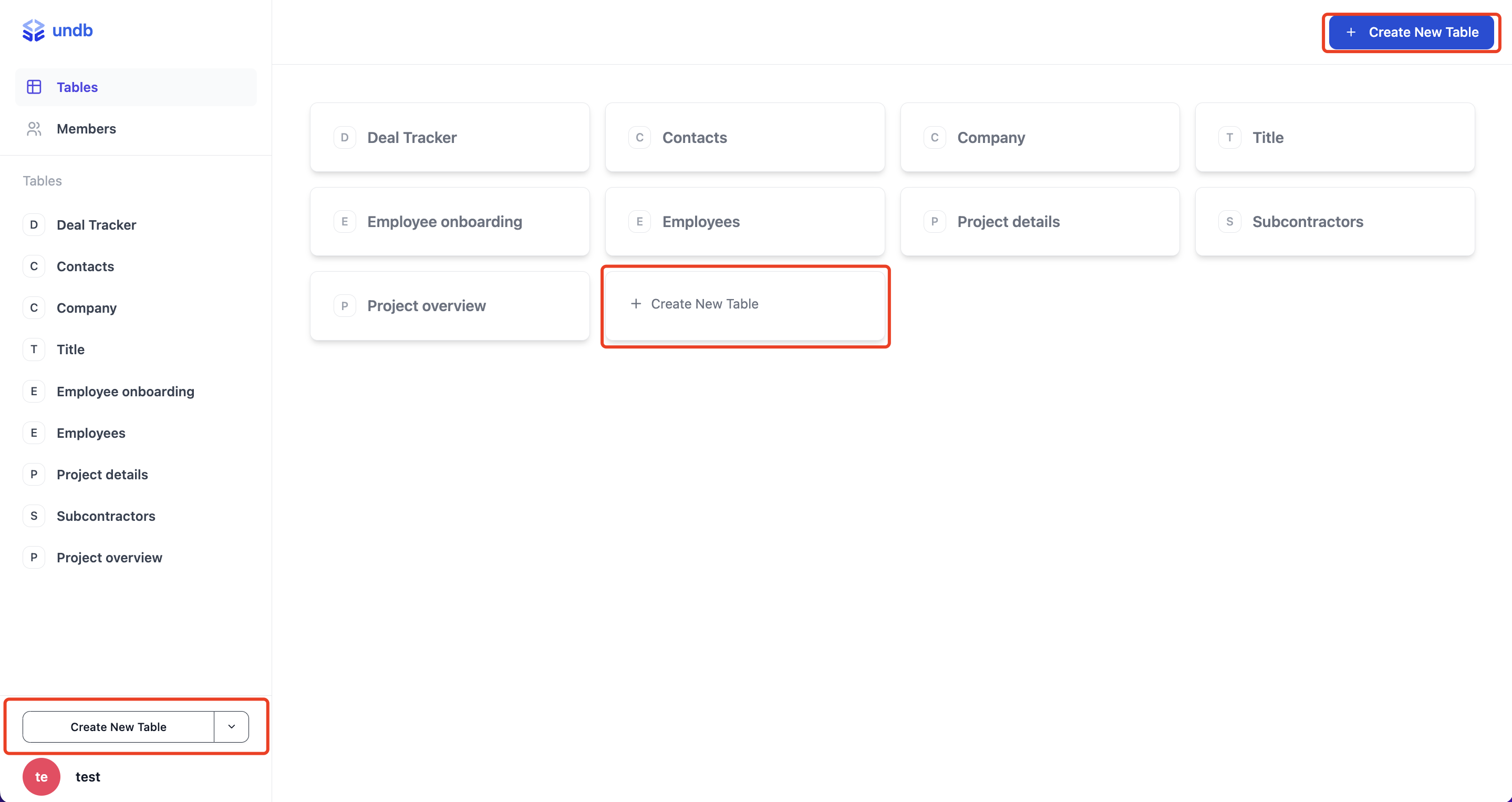
-
Fill in the name of the table in the Create New Table pop-up
-
Finally, click the “Create New Table” button. After successful creation, the table view will be created and opened as a new view.
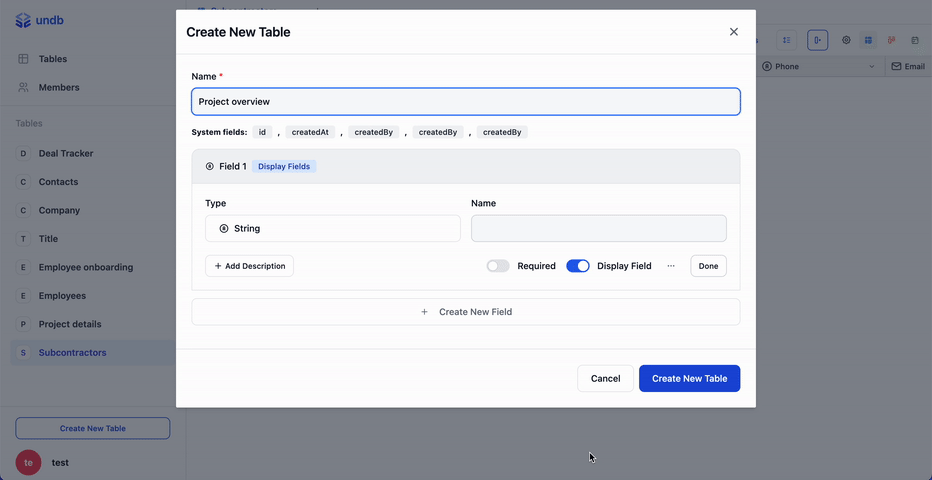
Note: When creating a new table, it is necessary to create a column within the table. Clicking the “Create New Field” button will automatically create a new column.
Rename Table
- Click on the settings icon located in the top right corner of the screen.
Enter the new table name in the Update Table pop-up window and click the Update Table button at the bottom of the pop-up window to update the table name.
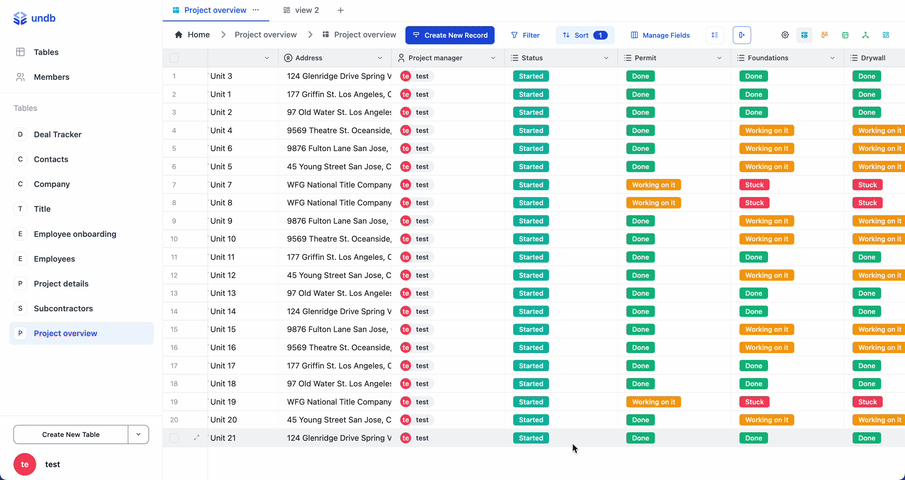
Note that updating the table name does not update the name of any associated views.
Delete Table
There are two ways for delete table
-
Click the Settings icon located in the upper right corner of the screen to open the Update Table pop-up window.
-
Click on the
MoreIcon in the upper right corner of the ‘Update Table’ pop-up window to bring up the More options and click on Delete Table to delete it. -
Secondary confirmation to delete this table.
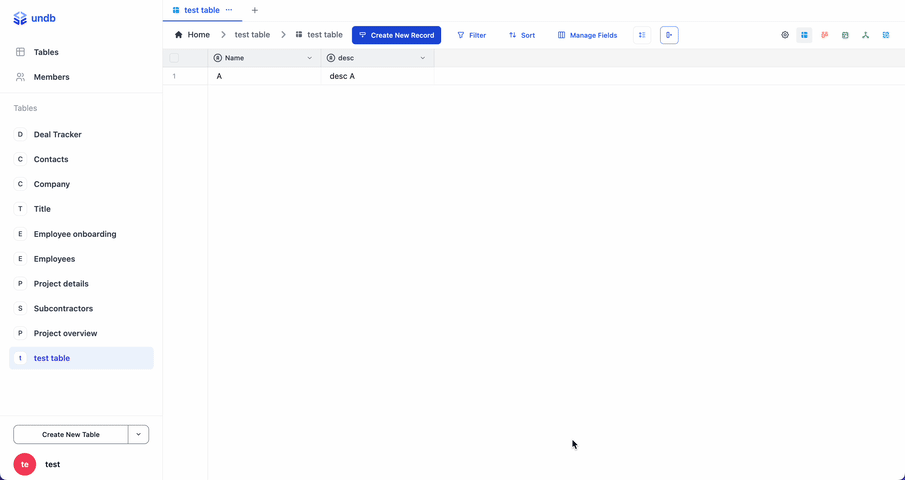
Note that currently the deleted table cannot be recovered.
Import & Export
Import
-
Click on the ‘More’ Icon to the right of the ‘Create New Table’ button in the bottom left corner, select and click on ‘Import CSV’.
-
Drag and drop the CSV file into the upload popup window or click on the upload popup window to select the local CSV file.
-
Finally click the ‘Confirm’ button.
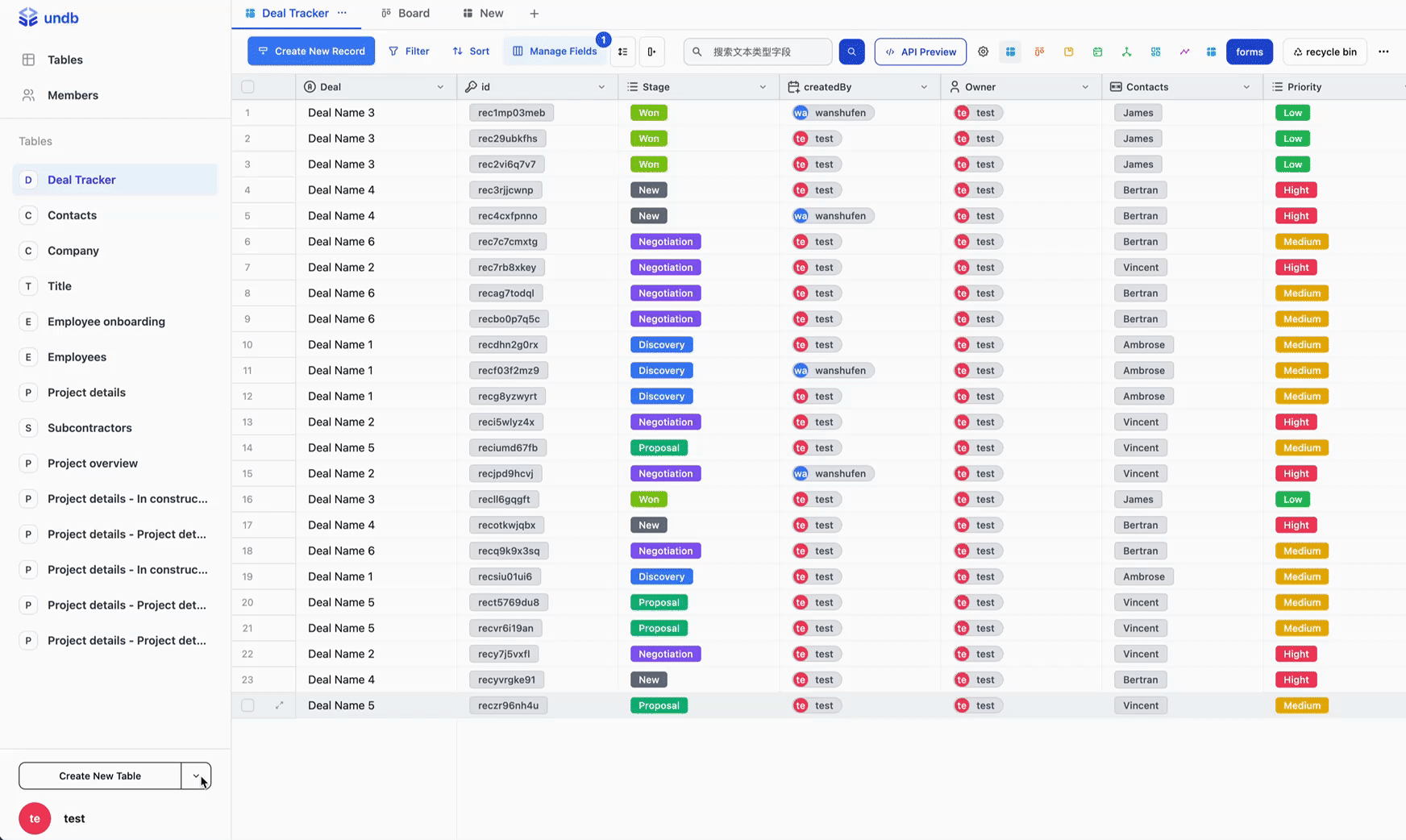
You can select
Use First Row as HeadersorImport Datato control the imported table headers and data.